The gnome panel has this annoying habit of letting loose of your panel icons when you change the screen resolution. (This happens when I step down the screen resolution to suite the projector, for example).
To prevent this, a nifty little application called 'pessulus' can be used to lock down the panels.
It can be installed in ubuntu as follows.
$ sudo apt-get install 'pessulus'
$ pessulus
Lock down the panel as shown in the screenshot below.
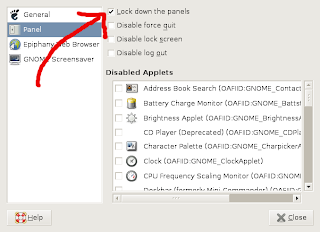
No more messing up the panel icons when changing the screen resolution :)


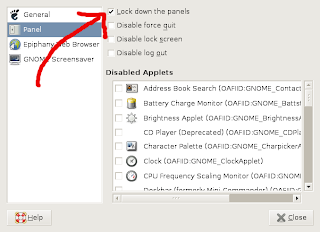
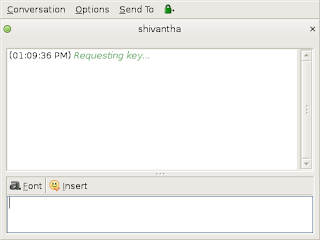
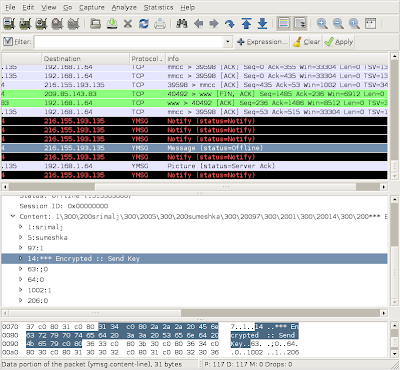+-+Wireshark.png)